How to create a TAP back up
In every process, accidents happen. But you can save time and worry should disaster strike. Product support manager Joe Ambro shares his tip for how to quickly create a back-up for your TIFF Assembler Plus (TAP).
You’ve invested considerable effort in configuring your TIFF Assembler Plus (TAP) settings to support your business. Hard drives crash, files get corrupted, people inadvertently change or delete things. Recovering from these events is much easier and faster if you have a backup of your settings.
Creating a TAP backup takes seconds. Creating them on a regular basis ensures you always have an up-to-date backup. Follow the simple steps below on TAP to create your backup.
- From the TAP menu select File>Export>All…
- Navigate to the location* you want to save your backup, enter a file name, like TAPBackup_date, and select Export. You’re done. The resulting .xml file has all your settings.
- To restore from a TAP backup, select File>Import and navigate to your backup file.
* It’s good practice to save your backup file to a thumbdrive attached to your workstation or a separate network drive so it’s available if your workstation fails.
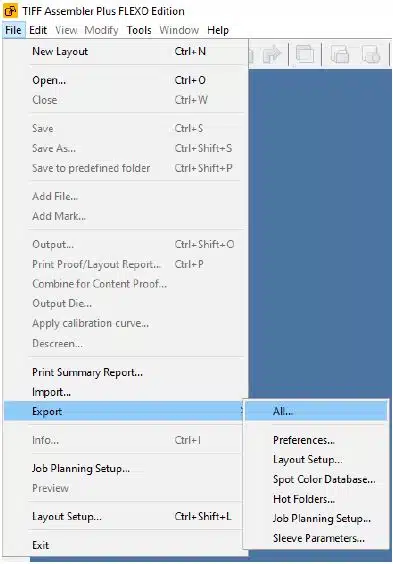
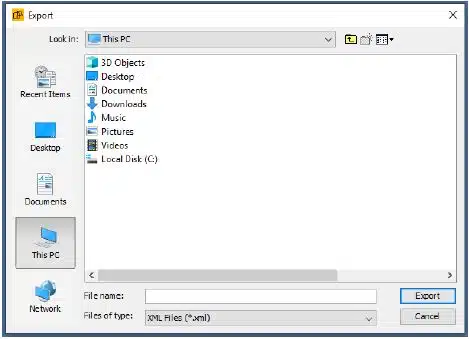
Joe says:
 Creating a TAP backup takes seconds. Creating them on a regular basis ensures you always have an up-to-date backup to recover from unexpected events. Download our PDF and follow the simple steps to create your TAP backup.
Creating a TAP backup takes seconds. Creating them on a regular basis ensures you always have an up-to-date backup to recover from unexpected events. Download our PDF and follow the simple steps to create your TAP backup.